Keep your Outlook 2007 Inbox clean and tidy by setting up AutoArchive.
1. In Outlook 2007, select?Tools > Options?
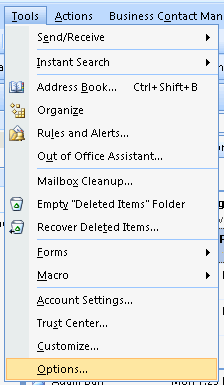
3. Set how often you would like AutoArchive to archive your email. In this example, Outlook 2007 will AutoArchive my items every 20 days. Select other options as needed. The other important place on this dialog you may want to pay attention to is the location where it will?Move old items to. Some people like to set this path to a network drive that is backed up regularly by system administrators. That way, you won?t lose any data if your hard drive crashes.
Also set how old you would like items to be before they are archived with the?Clean out items older than setting. You can also choose to?Apply these settings to all folders now. Click?OKwhen you?re done.
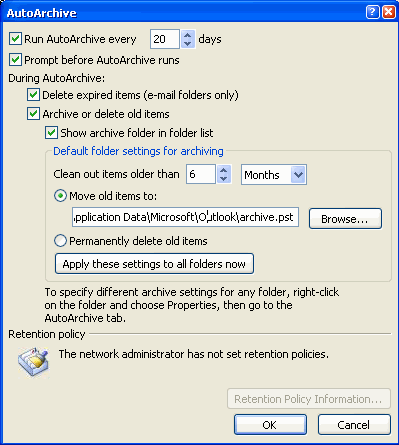
Optionally, you can manually archive items any time by clicking?File > Archive.
?

