- In Frontpage, click?File, then click?Publish Site...
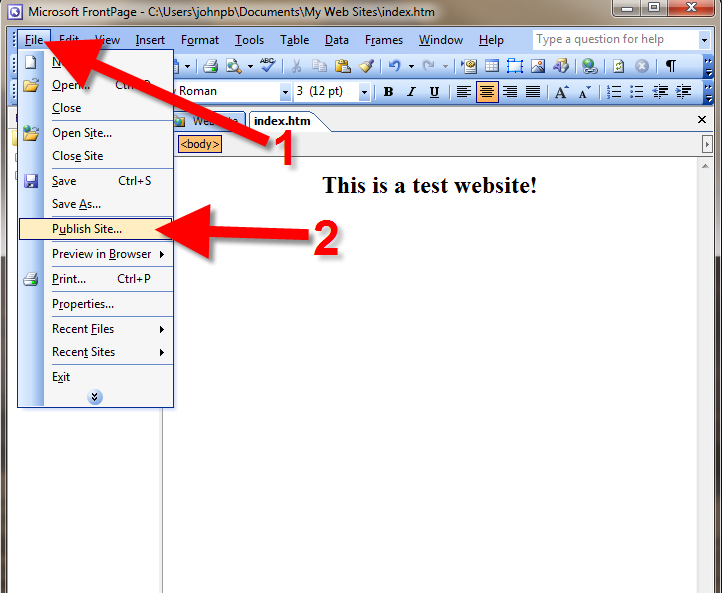
? ? ? 2. Choose?FTP(you may have to click the options tab in this section), then enter your?FTP hostname?in the?Remote Web site location?field. (In my tests I entered:?ftp://example.com). Click the?Use Passive FTP?option, then the?OK?button.
? ? ? ? ??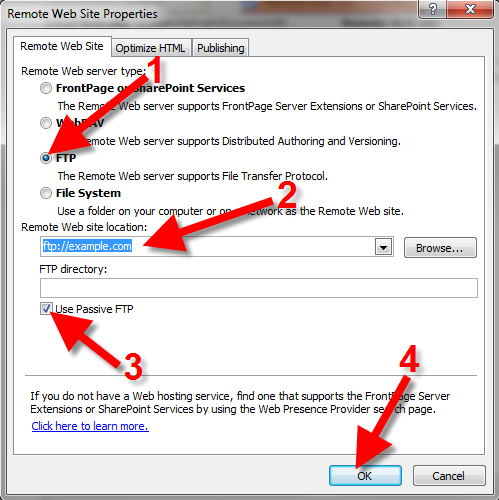
? ? ? 3. A?Username and Password Required?box will pop up. Enter your?FTP username?in the?Name?field. Then put your?FTP password?in the?Password?field, and click the?OK?button.
? ? ? ? ??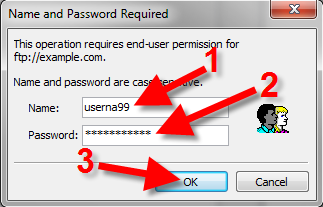
? ? ? ?4. You will then see your?Local?and?Remote?web site files listed. Highlight the?local?files you want to publish, then drag and drop them into the?remote?folder for your website. If you are not sure where to drop the files, I recommend reading our guide on?where to save your files".
? ? ? ? ??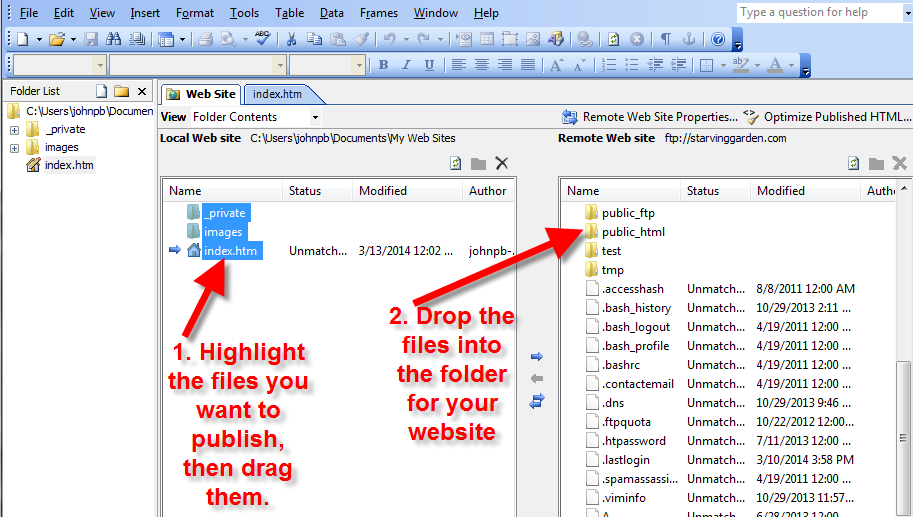
Your site will then be uploaded. It is finished when you see your website files on the right side of the window, in the?remote Web Site?listing. Test your website at this time; if you don't see the changes refresh the page, or clear your web browser's cache.

